Tools and tricks which can save your time while doing troubleshooting
When you work with support , the main thing is you need to learn is to save time. There are lots of tools which can save your time. I am going to mention all in this article which I used so far.
1) One Note
Generally most fresher support engineers use notepad and notepad++ in their initial stage but there are lots of disadvantages of them. contents you write in notepad and ++ are not automatically saved. In notepad even don't have different pages , in ++ you have that but every time you need to save it.But tool I am going to show here is more efficient than that.
I am talking about One note , How it looks like:
Here , you can make note for every client/ for every case.
What I have been doing with one note , whenever I get new case I create new page with client name or with issue title and copy all details which I get from case notes or from tier 1 team member. I also copy all relavant kba links here , also if I get new credentials , machine details from client then will also copy here.
You will see all my work of one note in right panel. Also refer this below article to get more idea about one note.
https://support.office.com/en-za/article/Basic-tasks-in-Microsoft-OneNote-2013-da73c095-e082-4276-acf9-8728ca8b08ab
So go ahead and start , practice with this. I am sure you can save your time when you start using this instead of notepad/++
Advantage:
-> You can get all details very quickly as it displays everything in same frame
->You don't need to save when you write/ update your content this because it saves your content automatically.
2) Difference Checker:
Many times while troubleshooting you need to compare new script/code with old script/code that time this toll will be helpful to you.
This is online tool , below is link to open it . You will need to copy your old code/script and new code/script and you will find difference very quickly.
https://www.diffchecker.com/diff
Below is it look:
3) SQL Formatter:
This tool is important for doing formatting of your sql script. It makes your script in good format and using this you can also get quick idea where your script has an error.
Here is the link, this one is also online tool:
http://www.dpriver.com/pp/sqlformat.htm
How it looks like:
4)Make folders in your outlook:
When you work with support tasks , you get everyday lots of emails and you have to manage all these emails. By managing this things you can find important emails very quickly.
Outlook is providing feature called create folder , you can create different folders like for your manager emails new folder , for your supervisor different folder , for code related emails new folder etc. And when you get emails , you can move them to relevant folders. You can do this manually or also you can create some rules which can move your emails to relevant folders automatically. I generally do manually move.
How my outlook looks like:
Below link will give you idea how to move email to relevant folders automatically:
https://support.office.com/en-za/article/Manage-email-messages-by-using-rules-c24f5dea-9465-4df4-ad17-a50704d66c59
5) Snipping tool
While doing troubleshooting many times you need to capture some screen shots of errors , script etc.
That time you can use print screen option but tool I am talking about is efficient than print screen, that is snipping tool. Snipping toll provides quick capture of screen , you can capture any portion of screen , generally in print screen you will get all portion of your screen and then you need to crop it according to your requirement but in snipping it's easy to do with one step only (don't know if print screen also provides any short cut to capture few portion of screen , I am used to with snipping tool)
Here is how it looks like:
You can place it in your machine's task bar so whenever you need , you can quickly use it and it will definitely save your time and will help you to capture all needed things quickly.
When you work with support , the main thing is you need to learn is to save time. There are lots of tools which can save your time. I am going to mention all in this article which I used so far.
1) One Note
Generally most fresher support engineers use notepad and notepad++ in their initial stage but there are lots of disadvantages of them. contents you write in notepad and ++ are not automatically saved. In notepad even don't have different pages , in ++ you have that but every time you need to save it.But tool I am going to show here is more efficient than that.
I am talking about One note , How it looks like:
Here , you can make note for every client/ for every case.
What I have been doing with one note , whenever I get new case I create new page with client name or with issue title and copy all details which I get from case notes or from tier 1 team member. I also copy all relavant kba links here , also if I get new credentials , machine details from client then will also copy here.
You will see all my work of one note in right panel. Also refer this below article to get more idea about one note.
https://support.office.com/en-za/article/Basic-tasks-in-Microsoft-OneNote-2013-da73c095-e082-4276-acf9-8728ca8b08ab
So go ahead and start , practice with this. I am sure you can save your time when you start using this instead of notepad/++
Advantage:
-> You can get all details very quickly as it displays everything in same frame
->You don't need to save when you write/ update your content this because it saves your content automatically.
2) Difference Checker:
Many times while troubleshooting you need to compare new script/code with old script/code that time this toll will be helpful to you.
This is online tool , below is link to open it . You will need to copy your old code/script and new code/script and you will find difference very quickly.
https://www.diffchecker.com/diff
Below is it look:
3) SQL Formatter:
This tool is important for doing formatting of your sql script. It makes your script in good format and using this you can also get quick idea where your script has an error.
Here is the link, this one is also online tool:
http://www.dpriver.com/pp/sqlformat.htm
How it looks like:
4)Make folders in your outlook:
When you work with support tasks , you get everyday lots of emails and you have to manage all these emails. By managing this things you can find important emails very quickly.
Outlook is providing feature called create folder , you can create different folders like for your manager emails new folder , for your supervisor different folder , for code related emails new folder etc. And when you get emails , you can move them to relevant folders. You can do this manually or also you can create some rules which can move your emails to relevant folders automatically. I generally do manually move.
How my outlook looks like:
Below link will give you idea how to move email to relevant folders automatically:
https://support.office.com/en-za/article/Manage-email-messages-by-using-rules-c24f5dea-9465-4df4-ad17-a50704d66c59
5) Snipping tool
While doing troubleshooting many times you need to capture some screen shots of errors , script etc.
That time you can use print screen option but tool I am talking about is efficient than print screen, that is snipping tool. Snipping toll provides quick capture of screen , you can capture any portion of screen , generally in print screen you will get all portion of your screen and then you need to crop it according to your requirement but in snipping it's easy to do with one step only (don't know if print screen also provides any short cut to capture few portion of screen , I am used to with snipping tool)
Here is how it looks like:
You can place it in your machine's task bar so whenever you need , you can quickly use it and it will definitely save your time and will help you to capture all needed things quickly.
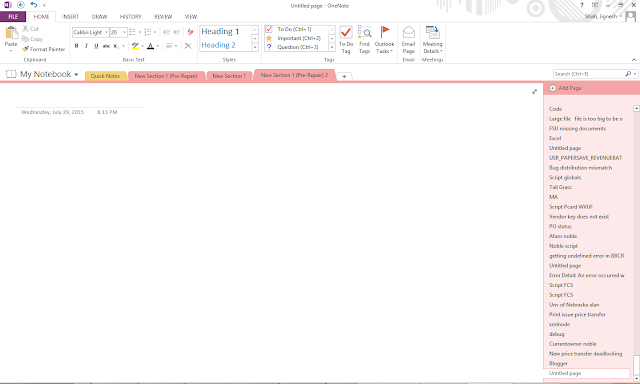




No comments:
Post a Comment